
AI PPT to Video Converter
Turn your PowerPoint presentation into a video with the power of AI. Suitable for both educational and business purposes.

TRUSTED BY
Transform Your PowerPoint into Videos Like These!






PowerPoint Video Maker's Features at a Glance
Automatic PPT Video Generation
FlexClip's PPT to Video generation tool gets tasks done with AI, saves you from the trouble of manually entering scripts and making necessary edits.
High Efficiency
We value efficiency, so as long as you have a great internet connection, you can get a PowerPoint video less than 20 seconds. No more endless waiting!
Top Security
Our cloud-powered servers maintain the highest standards of security. You can safely use and store your PPT files and MP4 video projects.
Convert PowerPoint to Video in Seconds
Say goodbye to the arduous video editing process. FlexClip's AI PowerPoint to Video Converter turns each slide into a high-definition image and adds stunning transitions between them. Grab a cup of coffee and let AI handle the troublesome and repetitive tasks! You will get the PowerPoint video in just few seconds.
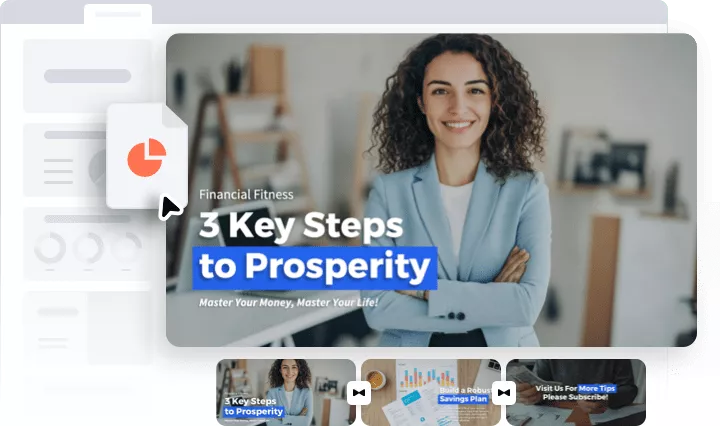
Ear-Pleasing Voiceover
Stunning visuals won't cut it, and we totally get it! FlexClip's AI PowerPoint Converter can accurately extract all textual information,generate unique script and read them out. You can render among 400 voices, different speaking speeds, tones, pitches. And the best part? You won't encounter any language barriers because FlexClip understands 140 languages.

Powerful Video Editing Suite
Your PowerPoint video should be as elegant, special as you are. It is totally understandable if you don't like all-for-one AI output. Dive into FlexClip's editing panel, you can change the PowerPoint video's transitions, make color corrections, add animations, etc. Click on any elements, all available editing tools will pop up above the preview window. Play with them and explore endless possibilities.

Share PowerPoint Videos in Many Ways
Now you have a PowerPoint video ready to help your idea get across. You can either download the PowerPoint video to a local folder, save to cloud services, post to social media, or share via a short link. This is extremely useful when you want to share your PowerPoint with as many people as possible.

How to Transform PowerPoint to Video with AI?
Upload Your PowerPoint
Access FlexClip's PowerPoint to Video converter and then upload your PowerPoint.
Generate AI PowerPoint Video
AI will analyze the PowerPoint you uploaded. It will generate an image of each slide and then create a video. Select a voice you love for voiceover.
Edit and Download
Load the video into the editor to add your personal touches. Once you're happy with your creation, simply export the product video to your local storage for seamless sharing on social media.
Frequently Asked Questions
Which formats can I export my PowerPoint as a video?
Common PowerPoint video formats include MP4, AVI, WMV, and MOV. However, FlexClip only supports exporting PowerPoint videos in MP4.
Can I add narration or background music to my PowerPoint video?
Certainly. FlexClip automatically adds narration to the PowerPoint video after conversion. Additionally, you may add background music in the editing panel after conversion.
Can I convert PPT to video without losing quality?
AI PowerPoint to Video converter doesn't reduce PowerPoint quality. Take FlexClip as an example, it asks you to download the PowerPoint video in 480P, 720P, 1080P, 4K after the conversion. You can choose high-resolution settings to ensure better video quality.